Free Trick To Access Windows Desktop Files Without Minimizing Any Window.
If you keep your most frequently used files and shortcuts on the Desktop, and you are tired of minimizing all the windows to access those file, here is the trick to quickly access those files by adding a Desktop Toolbar to your Windows Taskbar by following the below steps.
- Right-click on the Windows Taskbar.
- Click Properties.
- In the Taskbar and Start menu Properties Window, as shown below, click the Toolbars tab.
- In the Toolbars tab check the Desktop checkbox and click Apply.
- Once the above steps have been completed you should have a Desktop option by the Windows Notification area of your Taskbar, which is also shown at the bottom of the below picture.
Or there is one another way or we you can call it as shortcut for adding Desktop Toolbar.
- Right-click on the Windows Taskbar.
- Go to Toolbars.
- Click on Desktop
- This will add Desktop Toolbar to the taskbar
After the above steps have been completed, click the arrows next to Desktop will display all shortcuts and files stored on the Desktop.
For any queries or suggestions just leave a comment below. And don’t forget to share with your friends by using the share buttons below.
For any queries or suggestions just leave a comment below. And don’t forget to share with your friends by using the share buttons below.
Free Trick To Access Windows Desktop Files Without Minimizing Any Window.
![Free Trick To Access Windows Desktop Files Without Minimizing Any Window.]() Reviewed by Unknown
on
8:46:00 AM
Rating:
Reviewed by Unknown
on
8:46:00 AM
Rating:



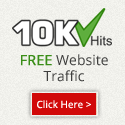
No comments: