Unlock Window Computer from Android/iPhone Smrtphone (Two Way Authentication)
Unlock your Windows or Mac PC with your smart phone. Now you can make your computer more secure from this method. You don’t need to enter password in windows or mac pc for unlocking , because you can do it from your Android or iPhone smart phone. No one can enter in your pc without your smart phone. (You can also set emergency calls) Here we useROHOS Login software for unlocking your Windows/MAC PC from Android or iPhone smart phone.
There are many benefits for using this security method in your PC.
There are many benefits for using this security method in your PC.
- Use Your iPhone/Android as a authentication key for login in PC.
- Add extra layer of security in your Windows/Mac PC.
- Don’t need to remember your complex passwords.
- Turn your smartphone/mobile into an electronic key.
- Works with your WiFi and LAN
- Two Factor Authentication.
How it works:-
Open the App and touch the Name of your PC and your desktop unlock without entering password. If WiFi network is not available then phone displays QR-Code on the screen that is scanned by PC camera.
Open the App and touch the Name of your PC and your desktop unlock without entering password. If WiFi network is not available then phone displays QR-Code on the screen that is scanned by PC camera.
Steps for Using ROHOS Login Software in Windows/Mac Desktop with the help of Android and iPhone.
Download App:-
Download for Android. Install Rohos Logon mobile on your Android phone
Download for iOS, Install Rohos Logon mobile on your iPhone/iPod.
Steps :-
- Download and install Rohos Login for Your Window/Mac PC.
- Open ROHOS Software in your pc and select “Options” (1 in Picture).
- Choose type of Authentication “Mobile Phone (Android/iPhone)” and press ok button.
- (2 in screenshot) Select “setup a key ” and type the PIN you want.
- When you finish type your PIN ,ROHOS give you QR Code for scan.
- Download ROHOS Mobile app in your Android/iPhone.
- Scan the QR Code from ROHOS app and you see your PC Name in ROHOS Mobile like below picture.
- Now you complete the setup.
Time for testing:
Lock your Windows PC from pressing Window Key + L button.
Lock your Windows PC from pressing Window Key + L button.
Select Other credentials and Choose Login By USB Key, Now you see username and password section.
Don’t type anything here, open your ROHOS mobile app and just tap your pc name.
Unlock Window Computer from Android/iPhone Smrtphone (Two Way Authentication)
![Unlock Window Computer from Android/iPhone Smrtphone (Two Way Authentication)]() Reviewed by Unknown
on
9:05:00 AM
Rating:
Reviewed by Unknown
on
9:05:00 AM
Rating:
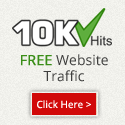
No comments: