How to Install Pacman 5.1.1 ROM in Lenovo A6000/Plus
PAC stands for Paranoid Android, AOKP & Cyanogenmod. This ROM is a combination of all three ROMs. It has all the features from Customizations to Performance of this ROMs. If you are tired of the laggy and buggy Android Lollipop 5.0.2 of Lenovo A6000/Plus, PAC-man ROM would be a perfect choice. I have used PAC-man ROM for a week & I can say that, it is one of the best custom ROMs for Lenovo A6000/Plus
Features:-
- Sensible settings: As you can imagine, mashing up three ROMs can create a nightmare in the Settings screen. PAC resolves this and harmonizes all settings from the three ROMs into something that (sort of) makes sense.
- You don’t have to choose: That’s the key selling point, really. Enjoy the best features of AOKP and Paranoid Android, along with the stock sensibilities offered by CyanogenMod.
Prerequisite:
- You need a rooted Lenovo A6000/Plus with custom recovery like TWRP or CWM. Follow this Guide: How to Root & Install TWRP in A6000/Plus.
- You need to be on Lollipop 5.0.2 base. If you are on Kitkat ROM, flash stock recovery & Install Lenovo’s Lollipop ROM
Bugs:-
This ROM has not bugs at all. Although, the proximity sensors don’t work during calls. Camera quality is poor & battery life is average.
Downloads:-
How to Install:
1. Transfer all the downloaded files in your device (Internal/External storage).
2. Switch off your device & enter into recovery mode, by pressing VolUp+VolDown+ Home.
3. Select Wipe & goto Advanced wipe, Wipe Cache,Dalvik cache,System.
4. Goto Install & select the ROM file, swipe to Install. Similarly Install all the fixes and Gapps as per the order of the files above.
5. Reboot your device. That’s it!
How to Install Pacman 5.1.1 ROM in Lenovo A6000/Plus
 Reviewed by Unknown
on
12:20:00 AM
Rating:
Reviewed by Unknown
on
12:20:00 AM
Rating:
 Reviewed by Unknown
on
12:20:00 AM
Rating:
Reviewed by Unknown
on
12:20:00 AM
Rating:

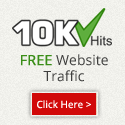
No comments: