How To Transfer Data Or Connect Two Laptops Using WIFI
Wants To Share Data between Two Laptops using WIFI.In this post Iamgoing to tell you that how to setup and establish connection between two Laptopsusing wifi.
Steps To Connect Two Laptops Via WiFi
Step 1. Open the control panel and then click on Network and internet option. Then you see the network and sharing option. Open it.
Step 2. Now you see the Network and sharing Window with many options. You have to click on the setup a new connection.
Step 3. Now you see a choose connection option Dialog. In the dialog look for set up wireless and adhoc network.
Step 5. Now you have to give a name to your network and choose a security option. The default security option is WPA2-Personal which is stronger.
Step 7. Do not forget to tick the checkbox with save this network option. If you don't tick the option then after disconnecting the network you have to configure the network again.
Now your wireless network is ready and shown with other networks. Click on your network to connect. After connecting you will see a message at right hand side of network name waiting for users.
Now you have to share data among Wireless Network.
Workgroup Sharing Settings
If your Laptops have different OS then you use the Workgroup sharing option because this option can share data among similar and different OS.
Step 1. First you need to check adhoc network you created, its network type should be Home or work.
Step 2. If not then open the network and sharing center then click on the name of network if it says home network then you do not need to change the network type otherwise you have to select home network.
Step 3. This setting allow you to share your data with other computers. Other thing you need to check is that all the computers are in the same workgroup.
Step 4. In Windows XP you can change Workgroup setting by right clicking on My Computer and select properties. Look for system properties and click on the Computer Name tab to change the settings.
Step 5. In Windows Vista and higher versions right click on computer and click on properties. You can change this settings in Computer name, Domain name and workgroup settings section.
Step 6. Last thing that we should apply to Windows 7 PC from which we want to access other computer is to open the Explorer and click on the Network option.
Step 1. First you need to check adhoc network you created, its network type should be Home or work.
Step 2. If not then open the network and sharing center then click on the name of network if it says home network then you do not need to change the network type otherwise you have to select home network.
Step 4. In Windows XP you can change Workgroup setting by right clicking on My Computer and select properties. Look for system properties and click on the Computer Name tab to change the settings.
Step 5. In Windows Vista and higher versions right click on computer and click on properties. You can change this settings in Computer name, Domain name and workgroup settings section.
Step 6. Last thing that we should apply to Windows 7 PC from which we want to access other computer is to open the Explorer and click on the Network option.
Step 7. After that you see a popup bar with Network discovery and file sharing are turn off. Network computers and devices are not visible. Turn on this settings to allow sharing of resources.
Follow the above steps to all the network computers to allow sharing with them.
Step 8. Now open the network and sharing center click on change advanced sharing option. Then tick the radio buttons shown in the images.
So these are few steps to connect two laptops wirelessly using WiFi. By doing this you can easily transfer data from one laptop to another via WiFi. You just need to share that file or folder on network which we had created between laptops.
Follow the above steps to all the network computers to allow sharing with them.
Step 8. Now open the network and sharing center click on change advanced sharing option. Then tick the radio buttons shown in the images.
So these are few steps to connect two laptops wirelessly using WiFi. By doing this you can easily transfer data from one laptop to another via WiFi. You just need to share that file or folder on network which we had created between laptops.
How To Transfer Data Or Connect Two Laptops Using WIFI
 Reviewed by Unknown
on
12:38:00 AM
Rating:
Reviewed by Unknown
on
12:38:00 AM
Rating:
 Reviewed by Unknown
on
12:38:00 AM
Rating:
Reviewed by Unknown
on
12:38:00 AM
Rating:








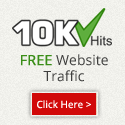
No comments: