Use your Android,iOS As a Webcam
Do you have a old Android,iOS device then you can use it as a webcam.Anything which you capture in your Android can be seen your desktop you can hide it and capture everything.you are just needs to follow some steps which are given below
How to USe in Android:-
To set up a security camera on Android, follow these steps.
1. Connect your computer and the phone to the same Wi-Fi network.
2. Install the IP Webcam app on your smartphone.
3. Close all other camera apps. Force close them from the app switcher before you proceed.
4. Launch the IP Webcam app. Scroll to the bottom and tap Start server.
5. The app will now fire up your phone's camera and display a URL. Our URL was http://192.168.15.110:8080.
6. Enter this URL in any browser on your computer and hit Enter.
7. In the browser, you'll see a drop down menu next to Video renderer. Select Browser.
8. Below that, you'll see Audio renderer. Select HTML wav.
Now you'll see a live video feed in your browser. You can also record this footage via the browser. To do this, just press the red Record button under the video. This saves the footage as an MP4.There will be a slight lag if you enable HTML wav audio in the browser. You can select the Flash option (doesn't work on all computers) or open the same URL in VLC Media Player.
9. To do this, first download and install VLC from this website. Then in VLC, go to Media > Network Stream and enter the URL from the app as seen in step 5.
Once the app is running, you don't need to keep your phone's screen on. It works even when the phone is locked, but the video feed is slightly smoother when the screen is on.
How TO setup in iOS:-
Two of the most popular webcam apps on the App Store are EpocCam and PocketCam. We tried setting up PocketCam, but the process was too complicated and even when we did manage to set it up, we found that the free version limits you to black-and-white video and no audio. There's a paid version that gives you access to all of PocketCam's features.
On the other hand, EpocCam is free (with ads) and it is very easy to set up. That's why we would recommend using EpocCam. This is how:
1. Make sure your phone and computer are on the same Wi-Fi network.
3. When you install EpocCam it will prompt you to install some drivers. Click Install anyway in both cases. These are audio and video drivers that let the app act as a webcam.
4. Start EpocCam on your iPhone and your computer.
5. The app automatically searches for other devices running EpocCam on the same Wi-Fi network. Soon, the video from the iPhone will automatically show up on your computer. EpocCam lets you use only one device as a camera at a time.
While this app generally works well, we found that at times the phone and the computer couldn't connect to each other. Restarting the app on both devices quickly fixed the issue for us. There's no recording feature in this app, but you can easily setup a screen recorder app such as Camstudio on your computer to record the feed from your iPhone, if you want to use the phone as a security camera and not a CCTV feed.
Use your Android,iOS As a Webcam
 Reviewed by Unknown
on
7:33:00 AM
Rating:
Reviewed by Unknown
on
7:33:00 AM
Rating:
 Reviewed by Unknown
on
7:33:00 AM
Rating:
Reviewed by Unknown
on
7:33:00 AM
Rating:

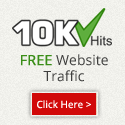
No comments: