Make a Homegroup in Windows 7
Hello Friends in this Networking Tricks Today I am going to tell about Homegroup a New Feature of Windows 7 which allows you to share your files easily with another system.Today we learn that How to make a homegroup and add other system machine with this Homegroup.
In this example we’ll assume you have a desktop and a laptop both running Windows 7 and a Homegroup wasn’t created during installation. We’ll create the Homegroup on the desktop computer, then join the laptop to it.
How TO Create a Homegroup:-
You may need to wait a few moments while the sharing of the libraries of the Homegroup are completed. The items under Share libraries and printers will be grayed out until the the sharing is completed.
In this example we’ll assume you have a desktop and a laptop both running Windows 7 and a Homegroup wasn’t created during installation. We’ll create the Homegroup on the desktop computer, then join the laptop to it.
How TO Create a Homegroup:-
- First Of All goto run box and Search for Homegroup.
- Now on next popup Tab click on Make a Homegroup.
- In the next screen select what you want to share with the other computers in the homegroup and hit Next.
- The Homegroup is created and a password will be generated that other computers will need to join it.
You may need to wait a few moments while the sharing of the libraries of the Homegroup are completed. The items under Share libraries and printers will be grayed out until the the sharing is completed.
Change Homegroup Password:-
You can use password Windows created for the Homegroup, or can change it to something that’s easier for you to remember. To change password Follow:-
- Under Other homegroup actions click on Change the password.
- In the next screen type in the password you want to use and click Next.
- You will get a screen letting you know it was successfully changed…..................click Finish.
Join Other Computer to Homegroup:-
- Now that we have the Homegroup established, it’s time to join another computer to it. On the laptop click on Start and type homegroup into the search box and hit Enter.(as above)
- In the next screen you will see a description of the Homegroup we just created—click the JOIN NOW BUTTON.
- Decide what to share on the laptop with the Homegroup and click Next.
- Type in the password to join the Homegroup and click Next.
- Provide the network connection is established and you entered in the correct password…you’ll get the following screen indicating the join was successful.
- Now you can open up Windows Explorer and should see the Homegroup you just joined in the Navigation Pane and be able to share files, folders, and printers.
The Homegroup feature in Windows 7 makes sharing files and printers extremely easy. You’ll also have access to shared media libraries in Windows Media Player and Windows Media Center to stream media using the Play To option. This should get you started with the Homegroup feature in Windows7.
Don't Forget to Share with Friends.....Stay with us for more tips and Tricks
Make a Homegroup in Windows 7
 Reviewed by ANAND PANDEY
on
1:22:00 AM
Rating:
Reviewed by ANAND PANDEY
on
1:22:00 AM
Rating:
 Reviewed by ANAND PANDEY
on
1:22:00 AM
Rating:
Reviewed by ANAND PANDEY
on
1:22:00 AM
Rating:











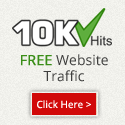
No comments: