How to Set Up a PayPal Account
PayPal is a very popular online payment system. It allows you to link your credit and debit cards so that you don't have to re-enter information every time you shop online. You can also link your bank account to easily send and receive money. Creating a PayPal account is free, and verification only takes a few minutes.
To make a paypal account you are needs to follow two topics:
1-Creating an Account:-
Visit the PayPal website or open the PayPal app-You can create an account from the PayPal homepage or from the app. You can install the app for free from your device's app store. The account creation process is largely the same for both the website and the app.
click here to visit paypal site.
Click "Sign Up for Free" or tap "Sign Up"-This will begin the account creation process.
Enter your email address and create a password- Make sure that you create a strong password so that nobody else can access your financial information.
Fill out the form with your personal information-You'll need to enter your legal name, address, and phone number. All of this information is required in order to create your account.
To make a paypal account you are needs to follow two topics:
- Creating an Account
- Verifying Your Account
1-Creating an Account:-
Visit the PayPal website or open the PayPal app-You can create an account from the PayPal homepage or from the app. You can install the app for free from your device's app store. The account creation process is largely the same for both the website and the app.
click here to visit paypal site.
Click "Sign Up for Free" or tap "Sign Up"-This will begin the account creation process.
- For business accounts, there are two different options, each of which have different cost structures and benefits. Standard accounts free, but customers must route through PayPal in order to check out. Pro accounts cost $30 per month, but you get to full control over how you want to design the checkout process.
- The Standard free business account is the same as the old PayPal Premier account. This account is best suited for users who do lots of buying and selling on eBay
- Make sure that you enter a valid email address, as you'll need to use it to verify your account.
Enter your credit or debit card (optional)- After entering your personal information, you'll be prompted to enter your credit or debit card. You can enter this now or later, but you'll need to at some point if you want to verify your PayPal account.
- If you don't want to enter your card information now, click "I'd rather link my bank first".
Enter your bank account information (optional)-You'll need a bank account linked if you plan on receiving money and want to be able to transfer it to your bank. You don't have to do this now if you don't want to. Just click "I'll link my bank later" to skip it for now. You'll be prompted to confirm that you want to skip the process.
Apply for PayPal credit (optional)-Before you're taken to your account's Summary page, PayPal will prompt you to sign up for a line of credit. This is optional, and you should read all of the terms carefully before applying. If you'd rather not apply for credit, click "No thanks".
2-Verifying Your Account:-
Confirm your email address- In order to receive money at your PayPal account, you'll need to confirm your email address. You should have received an email when you created your account. Click the "Yes, this is my email" button in the email message to confirm your email address.
- If you can't find the message, check your Spam folder or "Purchases" label in Gmail. You can have PayPal send another message from your account Summary page. Click "Confirm Email" to send another message.
Link your bank account- In order to send money from your bank account or transfer funds you receive to your account, you'll need to link it with PayPal. Click the "Link a bank" option on your account Summary page to get started. Sending money to friends and family from your linked bank account is cheaper than using your debit or credit card.
- If your bank is listed, you'll be able to enter your online banking login information to automatically link your account.
- If your bank is not listed, you'll need to enter your account number and routing number. You can find these on the bottom of your checks. This will take a day or two to confirm. PayPal will make two small deposits into your account, totaling less than a dollar. You'll need to enter these two values in order to confirm that you are the owner of the bank account. You'll be able to find these deposits on your online statement after 24-48 hours.
Link your debit or credit cards -You can use PayPal to manage your various credit and debit cards, allowing you to checkout from websites without having to enter your information each time. Click the "Link a card" option on your Summary page to add a card to your PayPal wallet. You'll need to enter the card number, expiration date, and security code. The name on the card must match the legal name you entered when creating your account. Cards are linked instantly.
- You can also use this method to add a prepaid gift card from Visa, MasterCard, American Express, or Discover.
Also See:- Earn Money at home with PTC sites
How to Set Up a PayPal Account
![How to Set Up a PayPal Account]() Reviewed by ANAND PANDEY
on
5:37:00 AM
Rating:
Reviewed by ANAND PANDEY
on
5:37:00 AM
Rating:
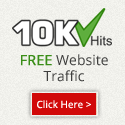
No comments: